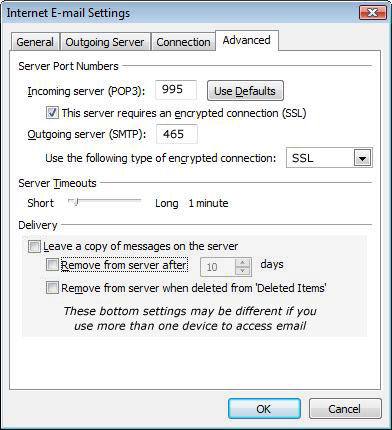Outlook POP3 Email Setup Instructions
-
For Outlook 2007, go to "Tools->Account Settings..." to create a new email account.
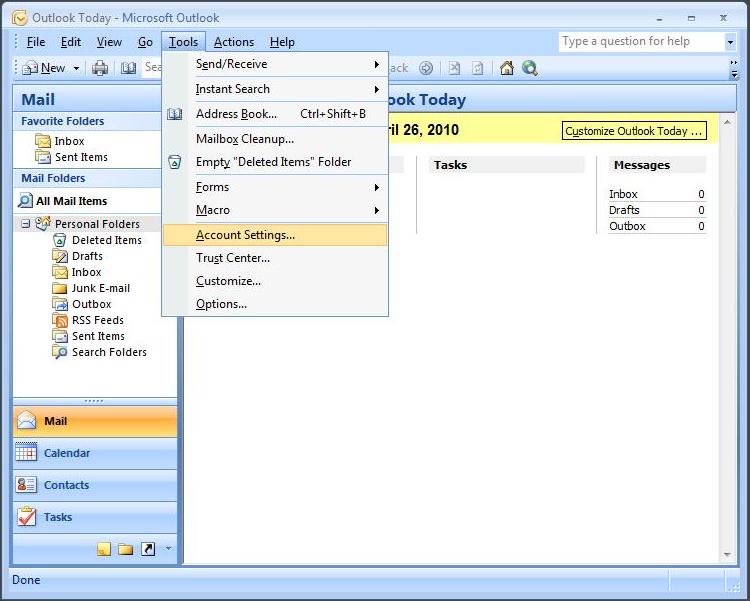
For Outlook 2010 click on "File", and then Add Account (or Account Settings).
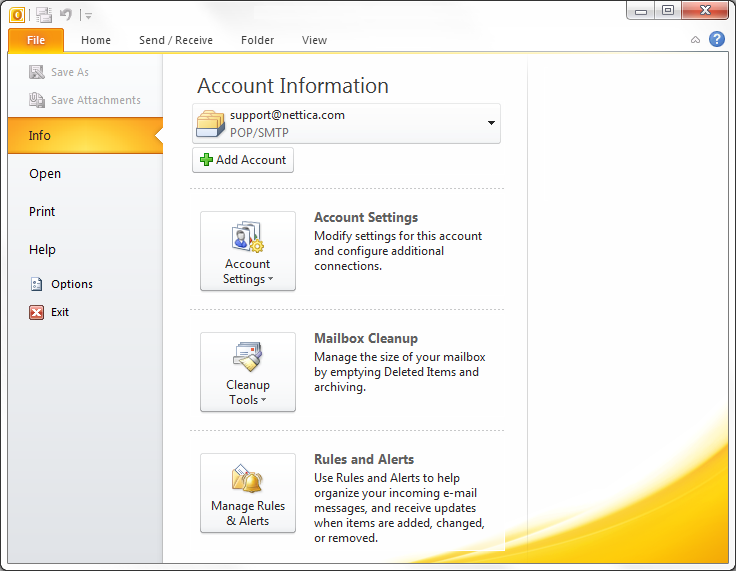
For Outlook 2013 also click on "File", and then Add Account (or Account Settings).
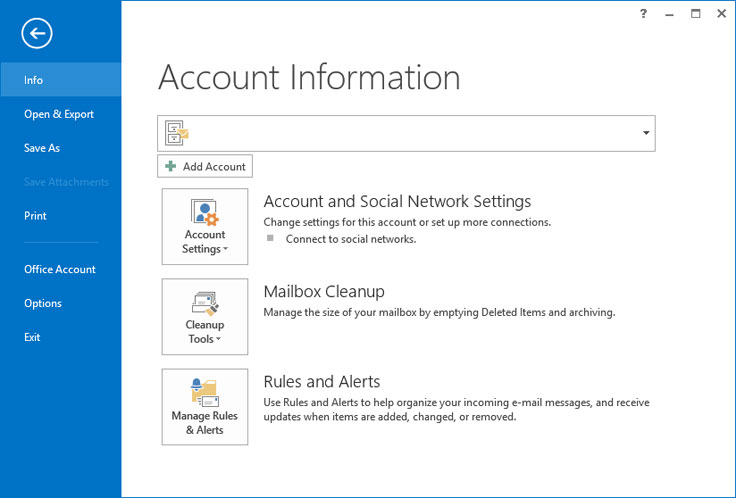
-
Click on "New..."
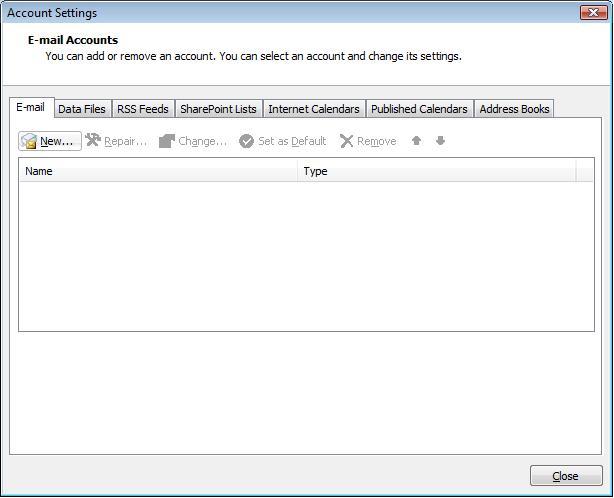
-
Ignore the top and click on "Manually configure server settings or additional server types...", then click "Next".
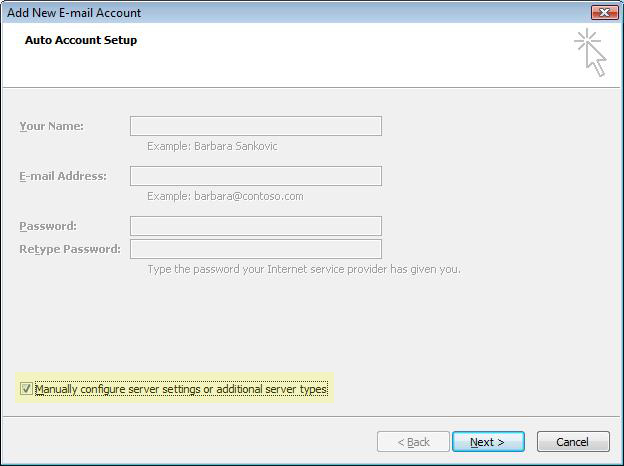
-
Choose "Internet E-mail" and click "Next"
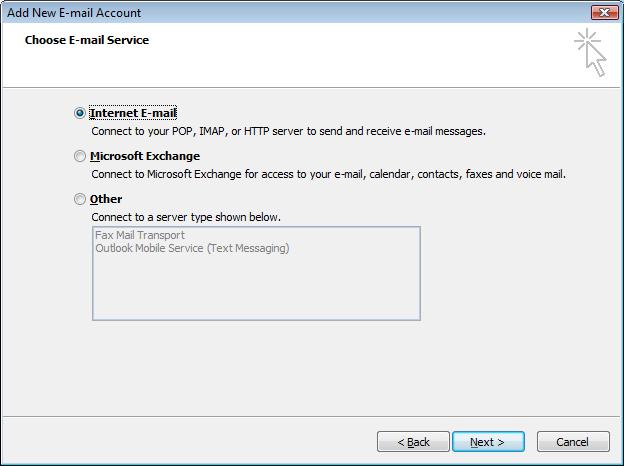
-
Fill out all of your information. Your server name is mail521.pair.com for both incoming and outgoing server. Your User Name is your full email address. Before hitting next, click on "More Settings..."
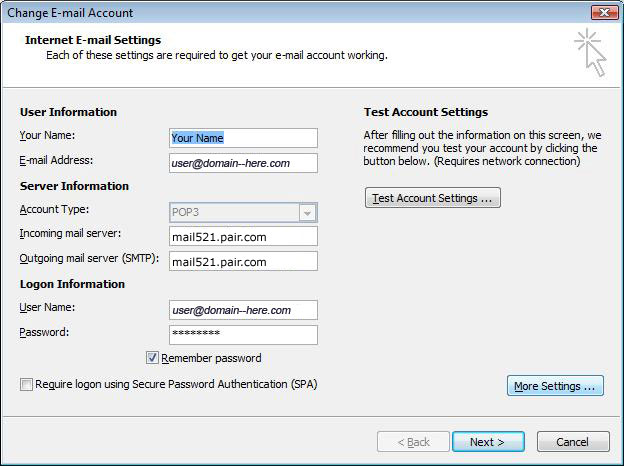
-
Click on the "Outgoing Server" tab and check the box "My outgoing server (SMTP) requires authentication.
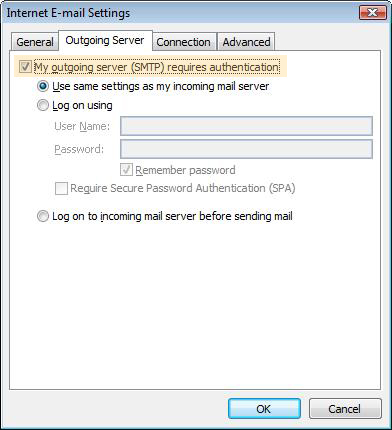
-
Also review your "Advanced" tab. If you are having problems sending email, your ISP may be blocking port 465. You can use 587 as an alternative. Save your changes by clicking OK, and then Finish the wizard.